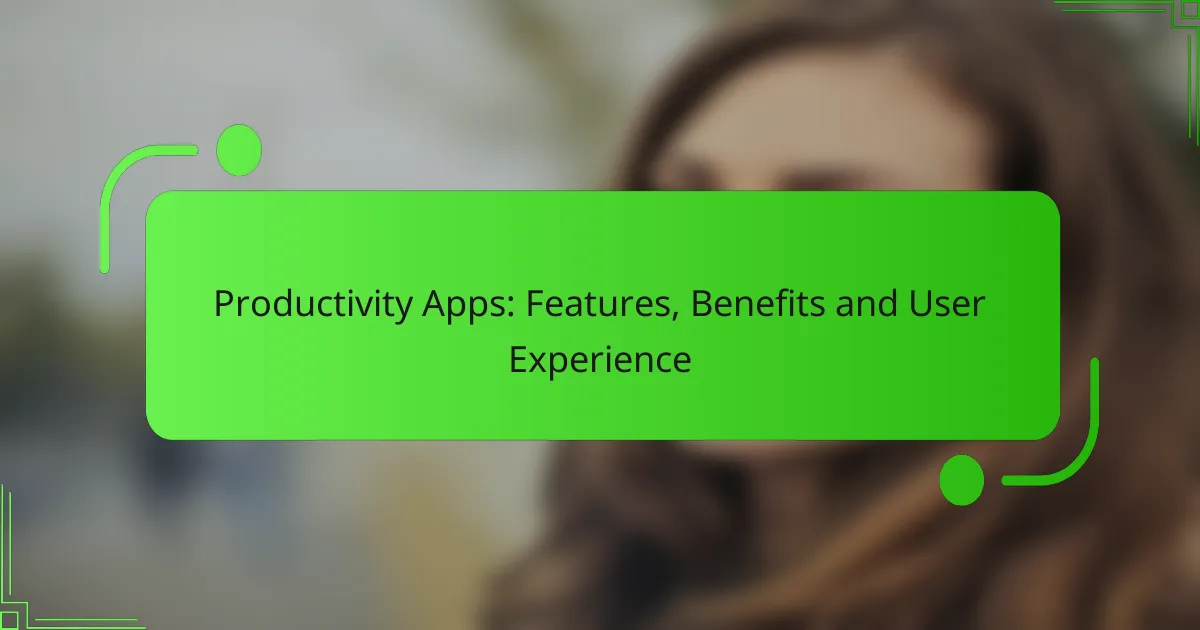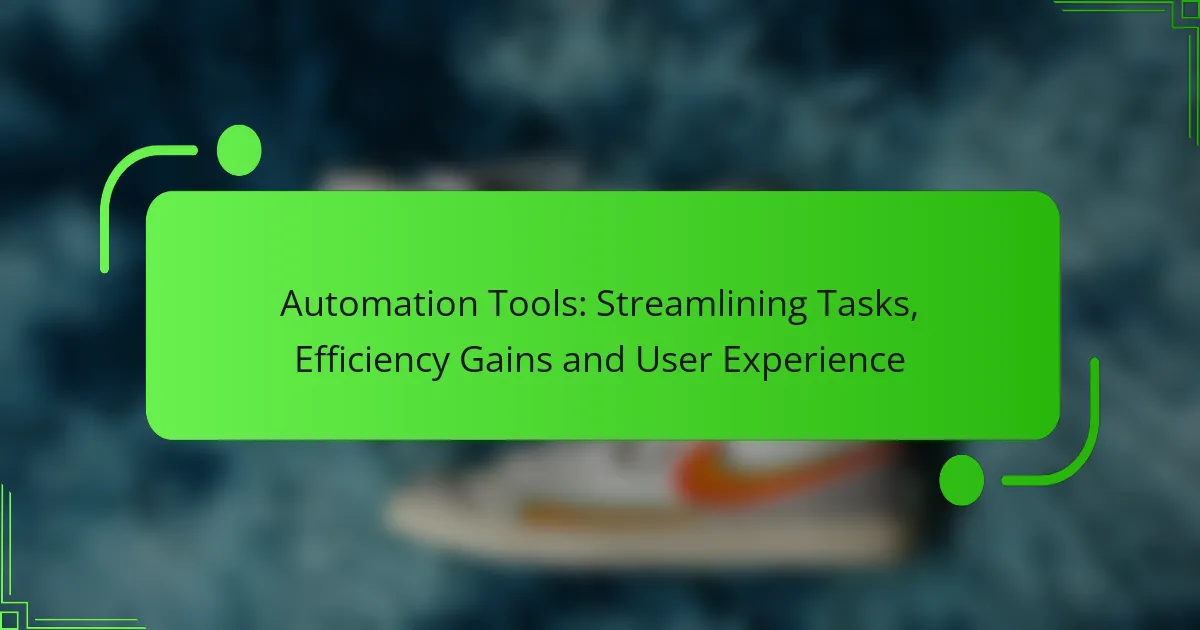In today’s digital age, selecting the right note-taking app is crucial for enhancing productivity and organization. With a variety of options like Notion, Evernote, and Microsoft OneNote, each app caters to different workflows and user preferences. Factors such as collaboration tools, organization capabilities, and pricing structures play a significant role in determining the best fit for individual needs.

Which note-taking apps are the best for students?
The best note-taking apps for students are those that enhance organization, facilitate collaboration, and support various media types. Popular choices include Notion, Evernote, Microsoft OneNote, Google Keep, and Apple Notes, each offering unique features suited to different workflows.
Notion
Notion is a versatile tool that combines note-taking with project management features. Students can create databases, to-do lists, and collaborative notes, making it ideal for group projects and personal organization.
Its flexibility allows users to customize their workspace extensively, but this can also lead to a steeper learning curve. Consider starting with templates to ease the setup process.
Evernote
Evernote is known for its robust note organization capabilities, allowing students to categorize notes with tags and notebooks. It supports various formats, including text, images, and audio, making it a comprehensive tool for capturing information.
While the free version has limitations on uploads, the premium plan offers increased storage and offline access. Be mindful of these restrictions when deciding if it fits your needs.
Microsoft OneNote
Microsoft OneNote integrates seamlessly with other Microsoft Office applications, making it a great choice for students already using Word or Excel. Its freeform canvas allows for a flexible layout, enabling users to organize notes in a way that suits their style.
OneNote supports collaboration, so students can share notebooks with classmates. However, syncing issues can occasionally arise, so ensure you have a stable internet connection when working on shared notes.
Google Keep
Google Keep is a straightforward note-taking app that excels in simplicity and speed. It allows students to create quick notes, lists, and reminders, which can be easily shared with others.
While it lacks advanced features found in other apps, its integration with Google Workspace makes it convenient for those using Google Docs or Sheets. Use color-coding and labels to keep your notes organized efficiently.
Apple Notes
Apple Notes is a built-in app for Apple devices, offering a user-friendly interface and seamless syncing across devices. It supports text, sketches, and document scanning, making it versatile for various note-taking needs.
For students in the Apple ecosystem, it provides excellent integration with other apps like Pages and Safari. However, its functionality may be limited for those who need advanced organizational features found in other apps.

How do note-taking apps compare in features?
Note-taking apps vary significantly in features, impacting their usability and fit for different workflows. Key aspects include collaboration tools, organization capabilities, cross-platform availability, search functionality, and integration with other applications.
Collaboration tools
Collaboration tools in note-taking apps allow multiple users to work on the same document simultaneously. Apps like Google Keep and Notion excel in real-time editing, making them ideal for team projects. Consider whether you need commenting features or version history, which can enhance collaborative efforts.
Organization capabilities
Effective organization capabilities help users categorize and retrieve notes easily. Many apps offer tagging, folder structures, or notebooks to keep notes sorted. For instance, Evernote provides extensive tagging options, while OneNote uses a notebook and section layout, catering to different organizational preferences.
Cross-platform availability
Cross-platform availability ensures that users can access their notes from various devices, including smartphones, tablets, and desktops. Apps like Microsoft OneNote and Google Keep are available on multiple platforms, allowing seamless transitions between devices. Check compatibility with your operating system to avoid limitations.
Search functionality
Search functionality is crucial for quickly locating specific notes. Many note-taking apps feature advanced search options, including keyword searches and filters. For example, Notion allows users to search within specific databases, while Evernote offers powerful search capabilities that can even recognize text in images.
Integration with other apps
Integration with other applications enhances the functionality of note-taking apps by connecting them with tools you already use. For instance, apps like Notion and Evernote can integrate with task management tools like Trello or project management software like Asana. Evaluate the integrations available to ensure they align with your existing workflow.
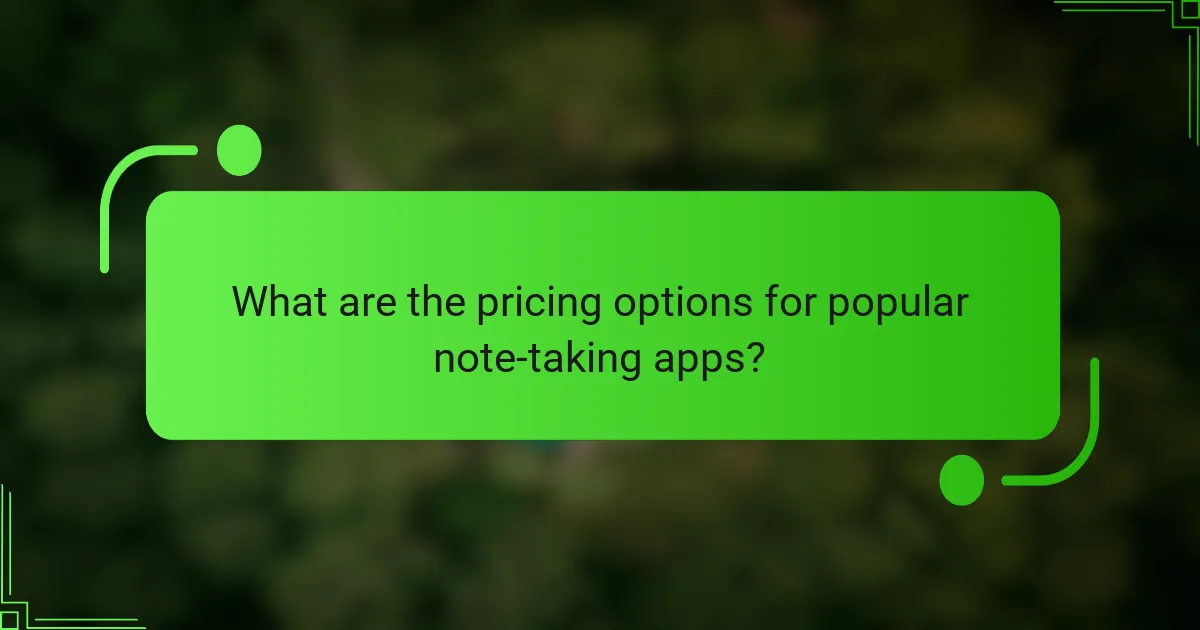
What are the pricing options for popular note-taking apps?
Popular note-taking apps typically offer a range of pricing options, including free versions, subscription plans, and one-time purchase options. Understanding these pricing structures can help users choose the best fit for their needs and budget.
Free versions
Many note-taking apps provide free versions that offer basic features suitable for casual users. These free options often include essential functionalities like text notes, basic organization, and limited storage capacity.
However, users may encounter restrictions such as ads, limited syncing across devices, or fewer integrations with other tools. It’s advisable to review the specific limitations of each app’s free version to ensure it meets your needs.
Subscription plans
Subscription plans are common among note-taking apps, typically charging users monthly or annually for access to premium features. These plans often include advanced functionalities such as enhanced collaboration tools, increased storage, and priority customer support.
Pricing for subscription plans can vary widely, generally ranging from around $5 to $15 per month. Users should consider their usage patterns and whether the additional features justify the recurring cost.
One-time purchase options
Some note-taking apps offer one-time purchase options, allowing users to pay a single fee for lifetime access. This can be appealing for those who prefer not to commit to ongoing payments.
Prices for one-time purchases can range from approximately $20 to $80, depending on the app’s capabilities. It’s important to evaluate whether the app’s features will remain relevant over time, as updates may require additional purchases or subscriptions in the future.

How to choose the right note-taking app for your workflow?
Choosing the right note-taking app involves understanding your specific workflow needs and how different apps can support those requirements. Consider factors like usability, features, and integration with other tools you use regularly.
Assessing personal needs
Start by identifying what you need from a note-taking app. Do you require multimedia support for images and audio, or is text-only sufficient? Think about whether you need collaboration features for team projects or if you prefer a solo experience.
Consider the types of notes you take. If you often jot down quick thoughts, an app with a simple interface may be best. For more structured notes, look for options that allow for organization through folders or tags.
Evaluating user interface
The user interface (UI) of a note-taking app significantly impacts your productivity. A clean, intuitive design can help you find and organize notes quickly, while a cluttered interface can hinder your workflow. Test a few apps to see which UI feels most comfortable for you.
Pay attention to navigation and accessibility features. An app that supports keyboard shortcuts or has a mobile-friendly design can enhance your experience, especially if you switch between devices frequently. Look for user reviews that highlight the ease of use and any potential learning curves.